
VBAで
・テキストファイル内の文字列を置換
できます!

VBAから
・Power Shellのコマンドレットを実行
することで実現します!
※演算子「-creplace」等により実現します。
VBAコード
ここでは例として、
・デスクトップ配下のテキストファイル「sample.txt」内の
・文字列「(株)」を「株式会社」へ置換
します。

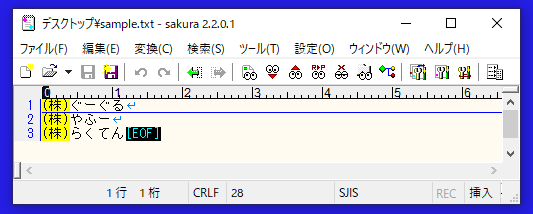
Option Explicit
Sub sample()
Dim targetFile As String
Dim beforeStr As String
Dim afterStr As String
Dim psCommand As String
Dim wsh As Object
Dim result As Integer
'対象ファイル
targetFile = "C:\Users\user\Desktop\sample.txt"
'置換前文字列
beforeStr = "\(株\)"
'置換後文字列
afterStr = "株式会社"
'PowerShellのコマンドレットを組み立て
psCommand = "powershell -NoProfile -ExecutionPolicy Unrestricted "
psCommand = psCommand & "(Get-Content " & targetFile & ") -creplace " & "'" & beforeStr & "'" & "," & "'" & afterStr & "'"
psCommand = psCommand & " | Out-File -Encoding default " & targetFile
Set wsh = CreateObject("WScript.Shell")
'PowerShellのコマンドレットを実行
result = wsh.Run(Command:=psCommand, WindowStyle:=0, WaitOnReturn:=True)
If (result = 0) Then
MsgBox ("置換が正常終了しました。")
Else
MsgBox ("置換が異常終了しました。")
End If
'後片付け
Set wsh = Nothing
End Sub
実行結果
テキストファイル内の文字列を置換できました。
※文字列「(株)」を「株式会社」へ置換できました。
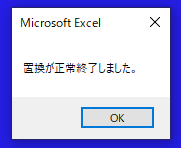
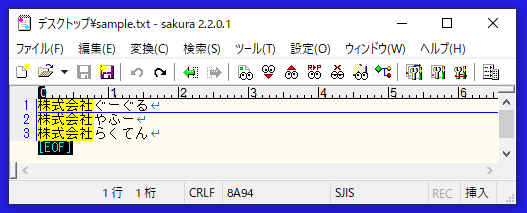
参考①
上記のVBAコードは以下の記事を参考にして作成しました。
参考②
Excelファイル内の文字列の置換もできます。
詳細は以下の記事をご確認ください。
参考③
上記で使用した以下の詳細は、公式サイトをご確認ください。
●Power Shellのコマンドレット「Get-Content」
●Power Shellの演算子「-creplace」
●Power Shellのコマンドレット「Out-File」



