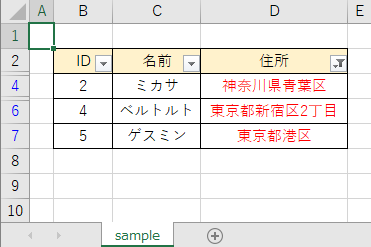VBAから
・オートフィルタの設定
・文字色で絞り込み
をする方法を記載します!
前提
シート「sample」の以下の表に対して、
・オートフィルタの設定
・文字色で絞り込み
をします。
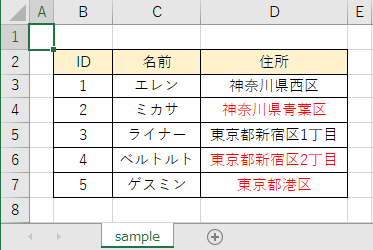
VBAコード
ここでは例として、
・オートフィルタの設定と表の3列目「住所」を
・「文字色が赤」で絞り込み
をします。
Sub sample()
'オートフィルタの設定と表の3列目「住所」を文字色「赤」で絞り込み
Worksheets("sample").Range("B2").AutoFilter field:=3, _
Criteria1:=RGB(255, 0, 0), _
Operator:=xlFilterFontColor
End Sub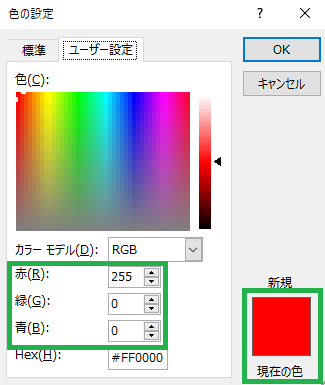
実行結果
オートフィルタを設定し、文字色で絞り込むことが出来ました。